Technology is advancing so rapidly today that nothing seems complete without it. You can store files such as photos, videos, or documents on a small memory card or hard drive, which was not possible in the past. Today, it’s common to save information on your mobile phone or laptop, and you can easily delete those files when needed.
However, simply deleting files doesn’t always mean they are gone for good. Often, we want to ensure that deleted files cannot be recovered by anyone. In this article, I will show you how to permanently delete files from your computer’s hard drive, phone, or memory card, ensuring that they can’t be recovered.
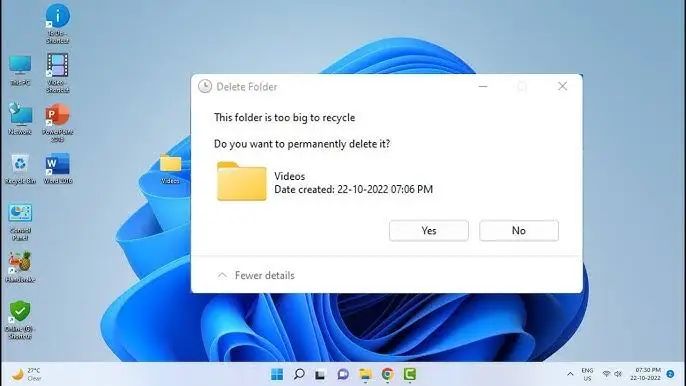
Many times, we store sensitive information on our computer or mobile devices that we do not want to fall into the wrong hands. If such data is misused, it could lead to serious consequences. To prevent this, we often delete important files from our hard drives or memory cards, believing they are gone forever and cannot be accessed again. However, you might not realize that deleted files can often be recovered using recovery software.
With the help of recovery tools, someone could easily retrieve and misuse your deleted data, including photos. To ensure that no one can recover your deleted files, you can use software specifically designed for this purpose, such as “File Shredder”.
What is File Shredder?
File Shredder is a free and very powerful software that helps you permanently delete files from your computer’s hard drive, ensuring they cannot be recovered. Let’s understand how to permanently delete files so that they can’t be retrieved.
How to Permanently Delete Files from Your Computer’s
Hard Drive, Phone, or Memory Card
1. Download and Install File Shredder
Just as we need software to recover deleted files, if you want to permanently delete sensitive data, you’ll need software called “File Shredder”. Download and install this free software on your computer or laptop system. Once installed, you can use it to securely delete files, making them unrecoverable (Download Software).
File Shredder
2. Select Files, Folders, or Disk Space
Once you open the software after installing it, you’ll see a small window. Here, you’ll have three main options to choose from:
Add Files: Use this option if you want to permanently delete specific files, such as photos or documents, ensuring they cannot be recovered.
Add Folder: Use this option when you need to delete an entire folder permanently, ensuring none of its contents can be recovered.
Shred Free Disk Space: Use this option if you want to permanently delete files from a full memory card, hard drive, or specific hard drive partition. This will make sure any deleted data is erased and cannot be recovered.
3. Click on “Shred Files Now”
Once you add the files or folder you want to delete, simply click on “Shred Files Now” to permanently delete them. After that, click (OK). The files will be shredded, meaning they will be permanently deleted and almost impossible to recover.
Permanently Delete Files
If you want to delete files or folders from a hard disk partition, follow these steps:
– Click on “Shred Free Disk Space”.
– Select the hard disk partition or memory card.
– Choose the “DoD 5220.22-M” option.
– Click (Next) and then (Start) to begin the process.
This process may take some time. Once it reaches 100%, the files will be permanently deleted, and it will be extremely difficult (if not impossible) to recover them. This ensures your deleted files are gone forever, with no chance of recovery.


