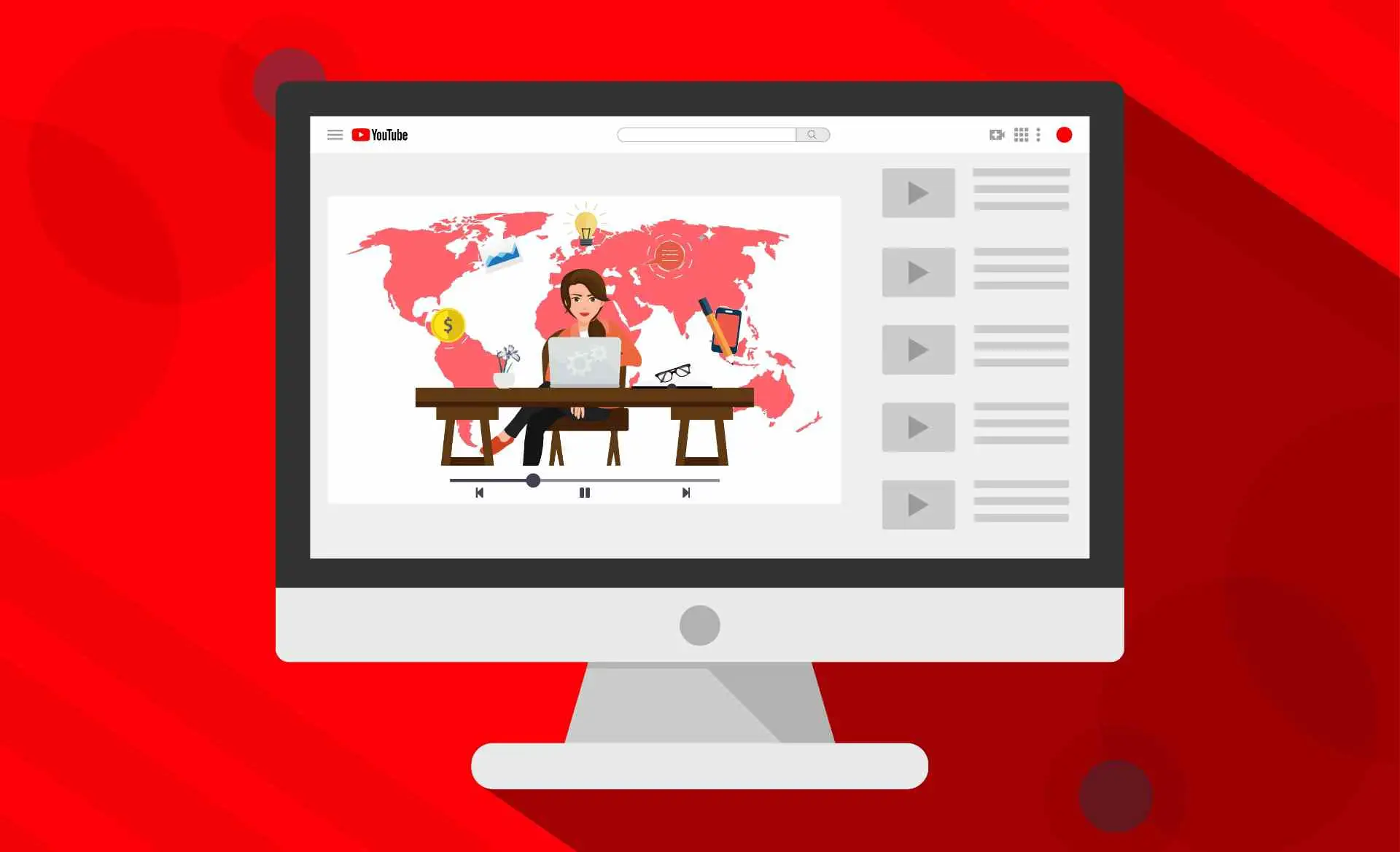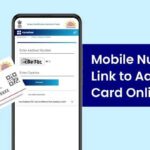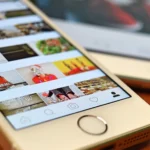Today, we’re going to talk about how to create a YouTube channel and upload videos. First, let’s discuss how to set up a channel on YouTube. To create a YouTube channel, you’ll need an email ID, preferably a Gmail ID, as it is required to start the process.
If you don’t already have a Gmail ID, you can create one by visiting Google. If you’re unfamiliar with the process, click this link to learn how to create a Gmail ID.
After creating a Gmail ID, open the YouTube app. When you open the app, it should automatically show your Gmail ID. Select the Gmail ID that you want to use for your YouTube channel. After selecting it, you’ll see an option to create a channel. Click on it, and you’ll be prompted to set up your YouTube channel.
How to Create a YouTube Channel and Upload Videos
Here, you’ll need to upload a profile photo for your channel and choose a name. If you want to create a channel around a specific topic, consider a name related to that. You can even use your own name if you prefer. You can always update the channel name later.
Once you’ve filled in these details, click on “Create YouTube Channel.” You’ll receive a confirmation that your channel has been created. It may take 10-15 minutes for the channel to fully appear, as the setup process loads on YouTube’s servers.
Now that you have a YouTube channel, let’s move on to how to upload videos. Reopen the YouTube app. If you’ve already created a video, you can upload it. Here’s an example of how to upload a video.
Open the YouTube app, and tap on the plus (+) icon. Since this is a new channel, you’ll see three options. As your channel grows, you may see additional options. To upload a video, click “Upload a Video.” If you want to upload a short video, choose that option.
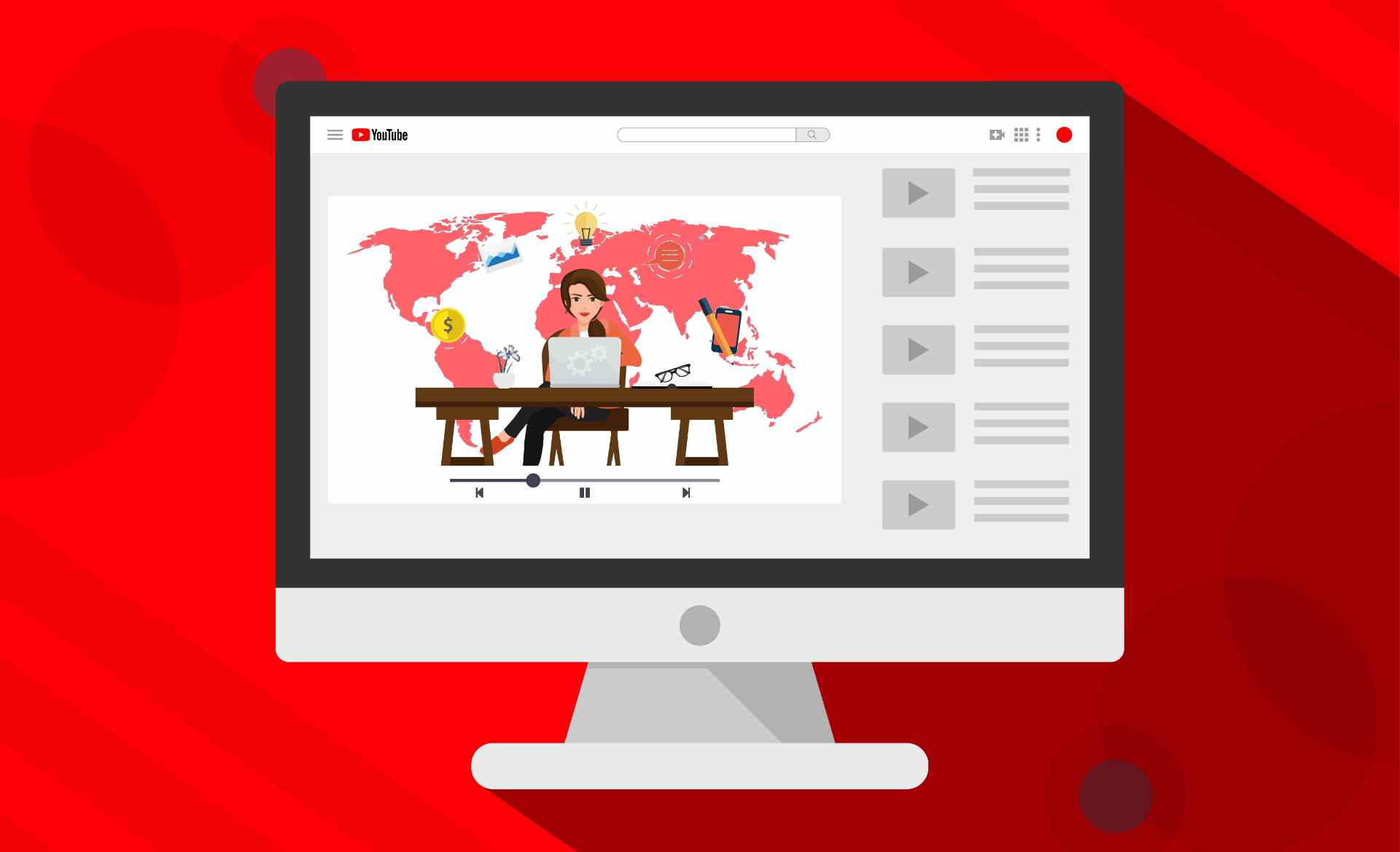
When you click “Upload a Video,” your gallery will open. Select the video you wish to upload to YouTube. After selecting the video, you’ll need to enter a title and add details in the description box, such as a summary or any relevant links.
In the description box, you can also add keywords related to your video to improve its chances of ranking on YouTube and Google. This helps increase the visibility of your video.
Another important element is the thumbnail, which is the first image viewers see when they search for or come across your video. A good thumbnail can attract viewers to click on your video. Take time to create an eye-catching thumbnail.
After adding a thumbnail, click “Upload Video.” Your video will start uploading, and you may need to wait a while as it processes. Once processing is complete, your video will be live on your channel.
Regularly uploading quality videos on YouTube can lead to success. YouTube is highly competitive, so focus on creating valuable, engaging content. Even though there’s a lot of content being uploaded daily, persistence and consistent effort can help your videos rank and attract views.
This was a guide on how to create a YouTube channel and upload videos. If you found this information helpful, leave a comment. If you’re facing any issues or have questions about any of the steps, feel free to ask in the comment section, and we’ll do our best to assist you. Thank you!